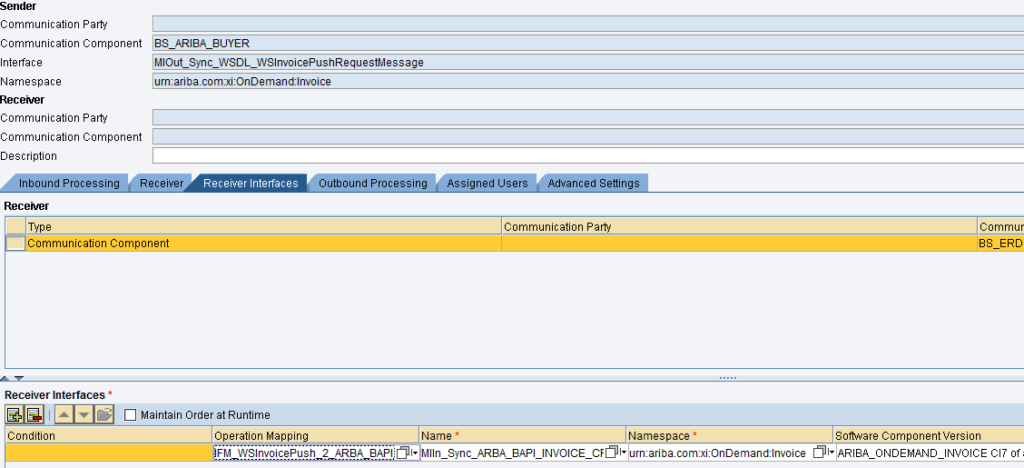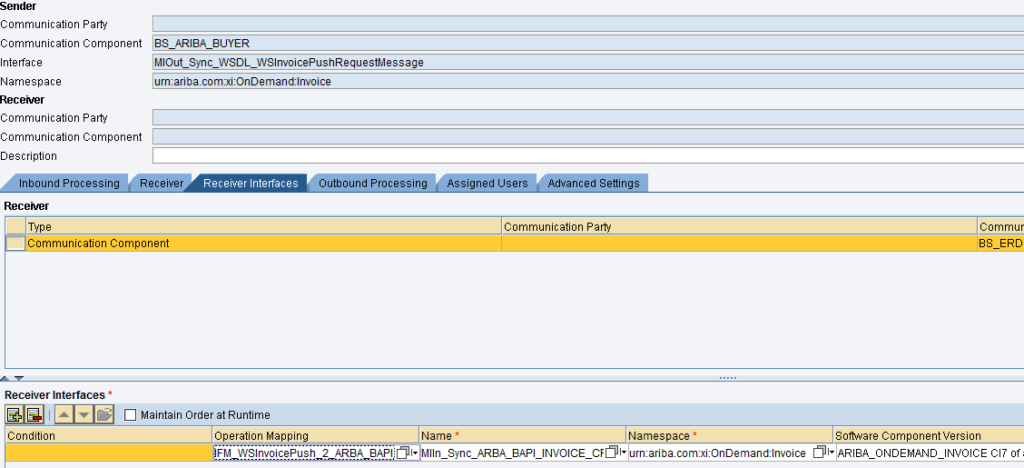This blog will provide step by step guide on SAP Ariba Integration using SAP PI 7.5. In this case Ariba is on cloud so it will be integrated with on premises SAP ERP system.
SAP Ariba can be integrated through the following methods
- File-based integration
- Web services
- Direct connectivity
- Mediated connectivity
In this blog we will cover Web service based integration of Ariba Cloud using SAP PI 7.5 (Single Stack). The Web services is provide for real-time integration of the Ariba Procurement Solution with SAP ERP using SAP Process Integration.
Business Case:
Company does all its procurement related activities in Ariba, so invoices need to flow to ERP system and once posted in ERP response will go back with ERP invoice number which will be updated in Ariba cloud. This will be a sync webservice scenario.
Integration Flow:
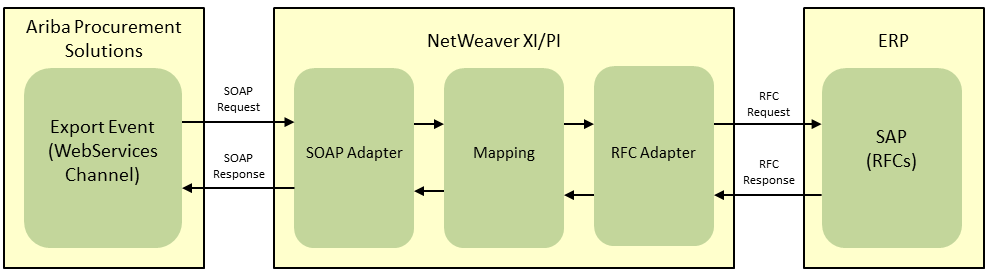
SAP Process Integration is configured to receive SOAP messages using the SOAP adapter. It transforms the data using the messaging mapping and converts the SOAP message to an SAP format (typically RFC). The RFC adapter then transmits the information to SAP ERP based on the configuration.
In SAP ERP, data is created using RFC/BAPI and the response (Success or failure) is sent back to SAP Process Integration, which again transforms the data and sends it back to the Ariba Procurement Solution through the Web services. The response is then updated in the respective Ariba Procurement Solution
SAP PI Configuration:
SAP Ariba has already provided contents for this integration we can download them and import in SAP PI.
The SAP Process Integration design packages (TPZ files) are available on https://connect.ariba.com in a ZIP file. You must download the ZIP file and extract the files for your required version.
For our case following design package will be imported
XI7_1_ARIBA_ONDEMAND_INVOICE_CIx_of_ariba.com.tpz – Invoices (Payment Export)
Procedure to import in ESR:
- Copy the package file XI7_1_ARIBA_ONDEMAND_<transaction>_CIx_of_ariba.com.tpz to the import directory on the SAP Process Integration server, *****\SYS\global\xi\repository_server\import.
- For example, D:\usr\sap\ARB\SYS\global\xi\repository_server\import2.
- Open the Integration Builder design tool from the SAP Process Integration main page.3.
- From the Tools menu, choose the Import Design Objects option.4.
- Choose XI7_1_ARIBA_ONDEMAND_<transaction>_CIx_of_ariba.com.tpz from the available files list, and then click OK.
Configuration steps:
Sender Channel
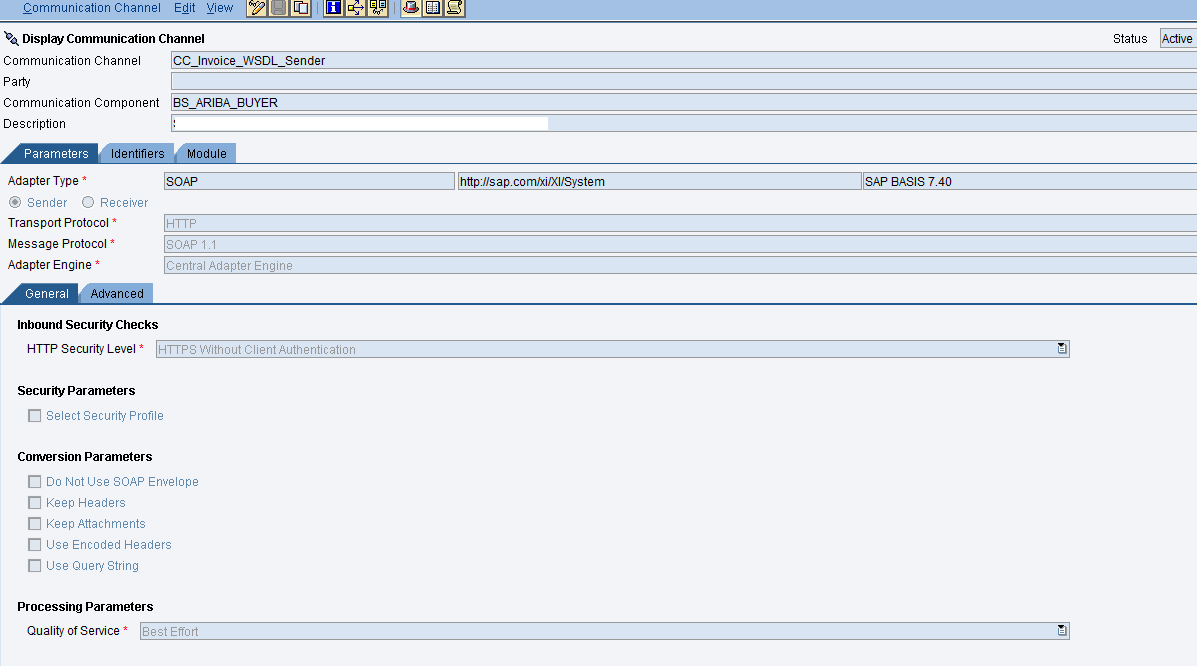
ICO Configuration
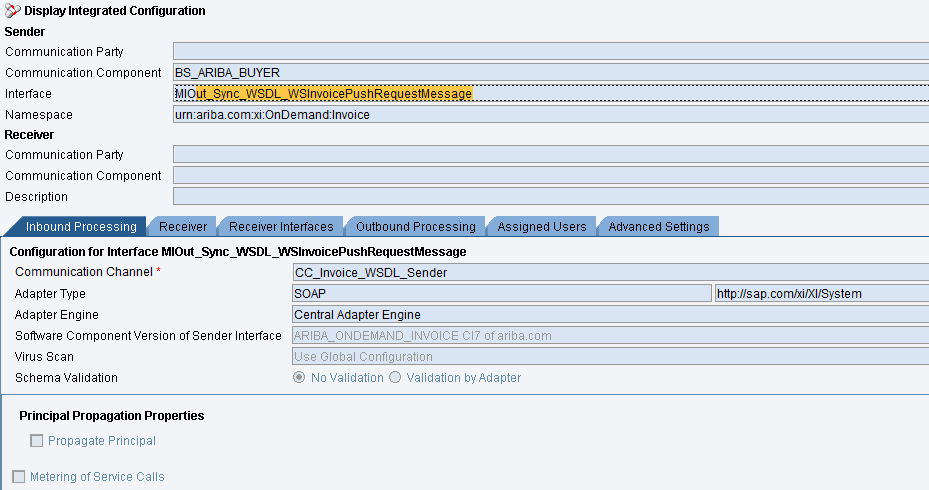

Select the mapping which was imported in ESR in above step